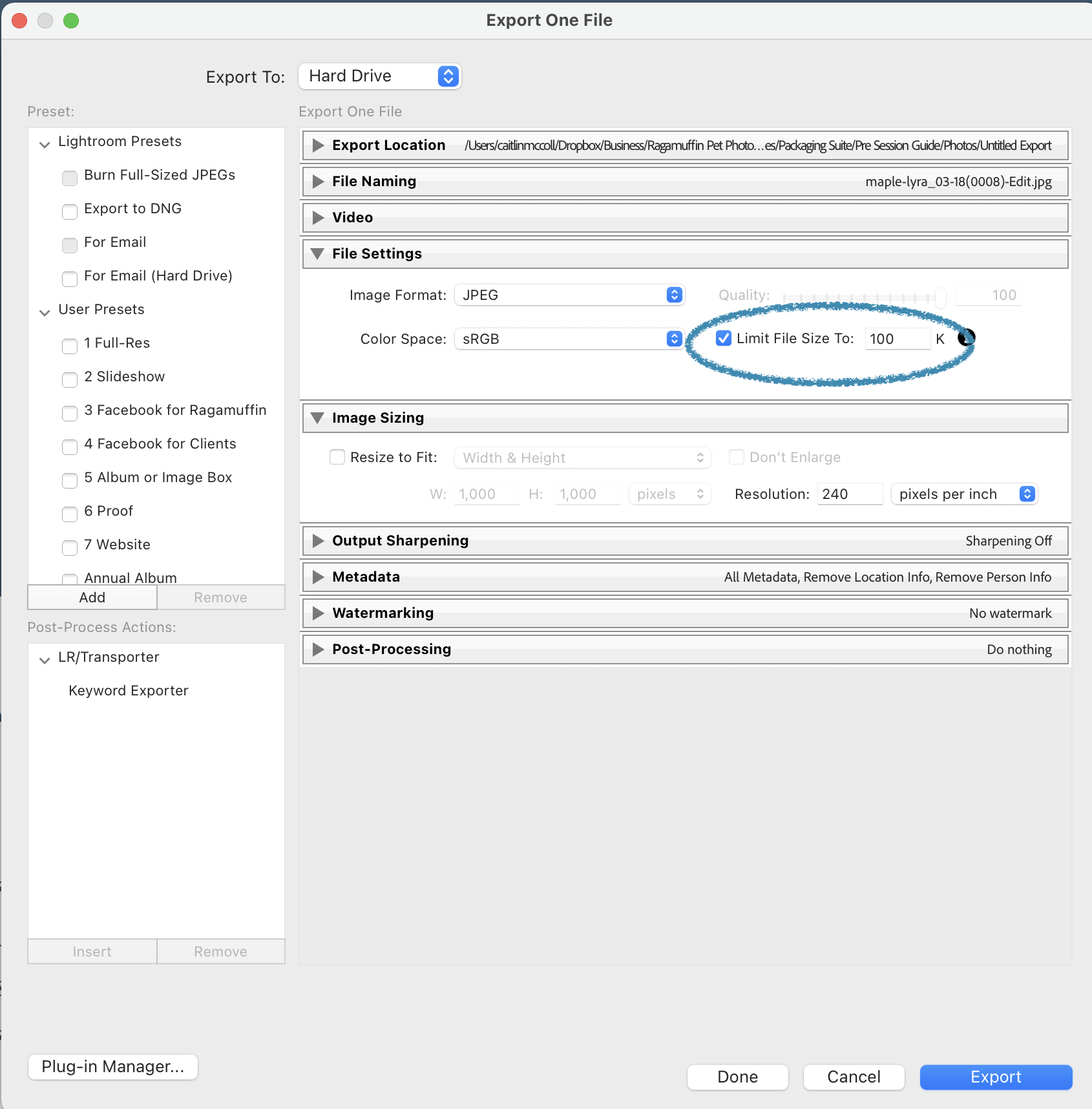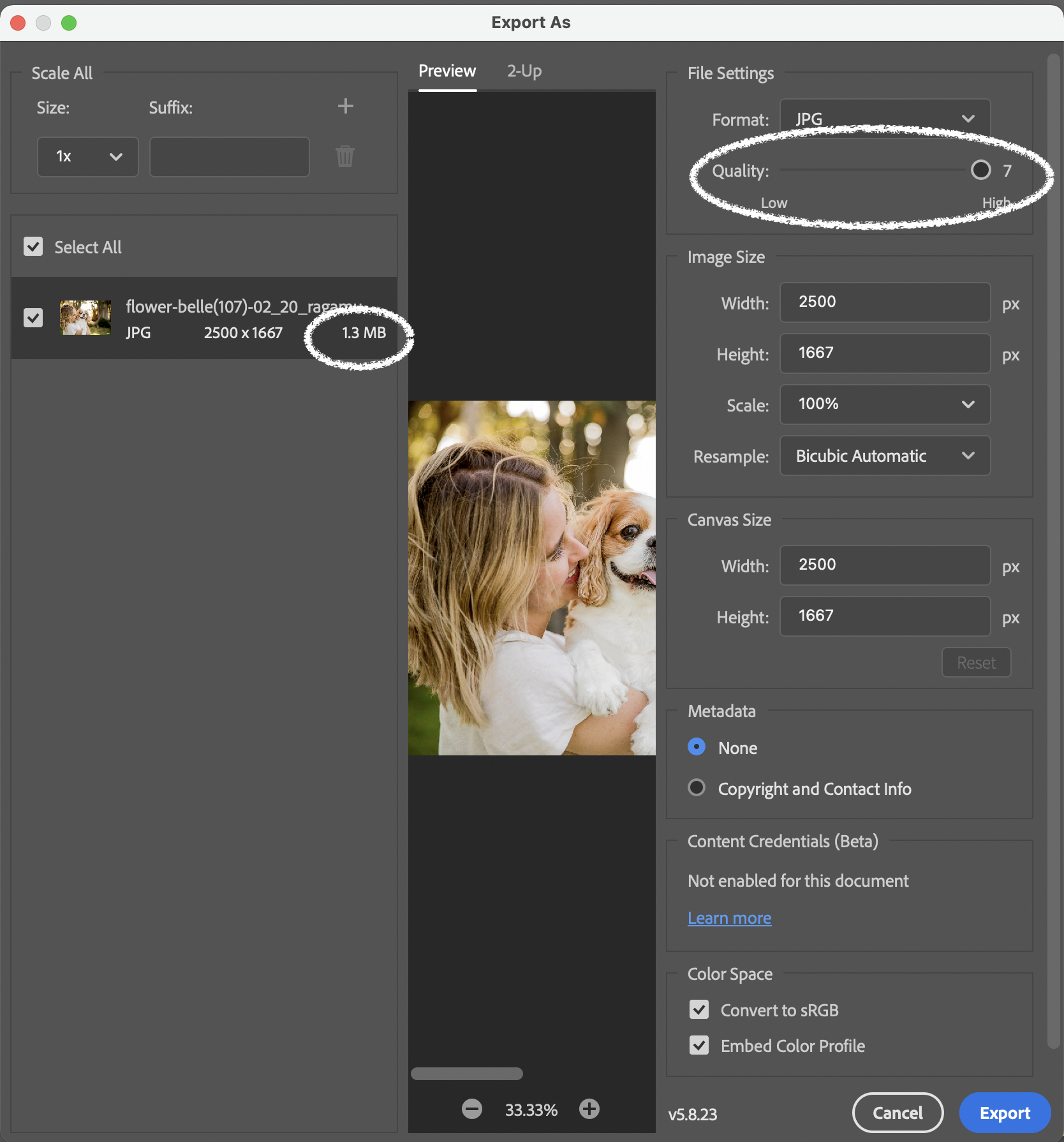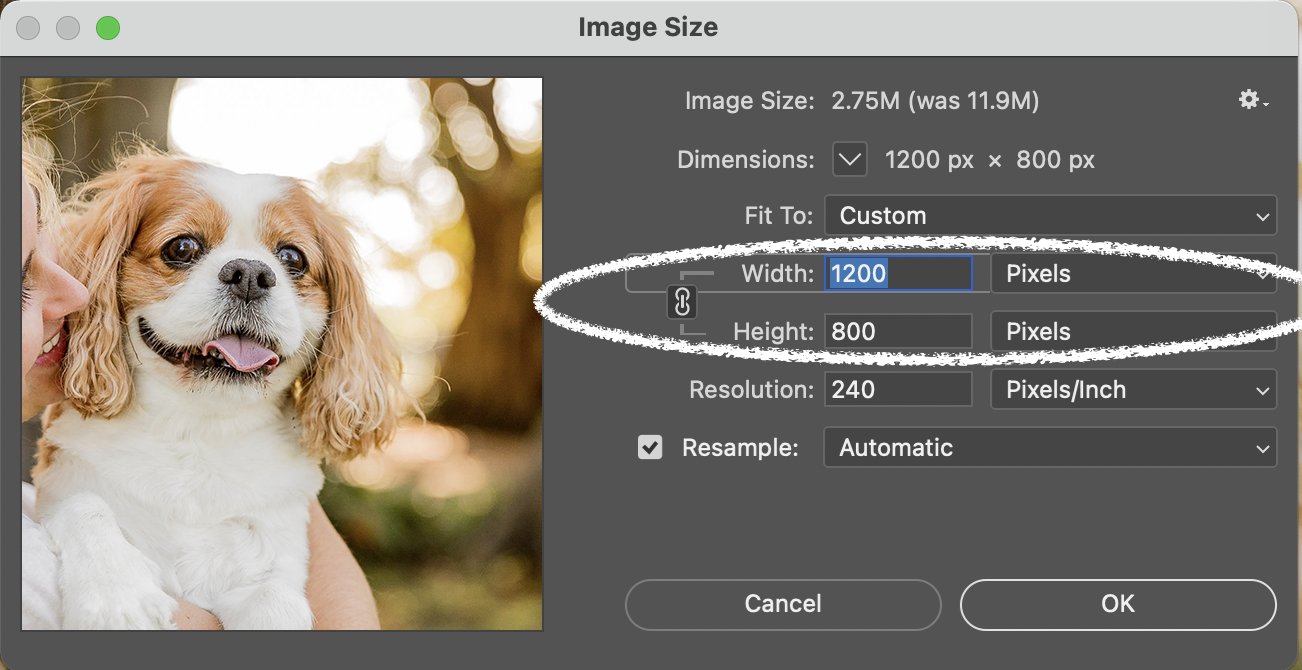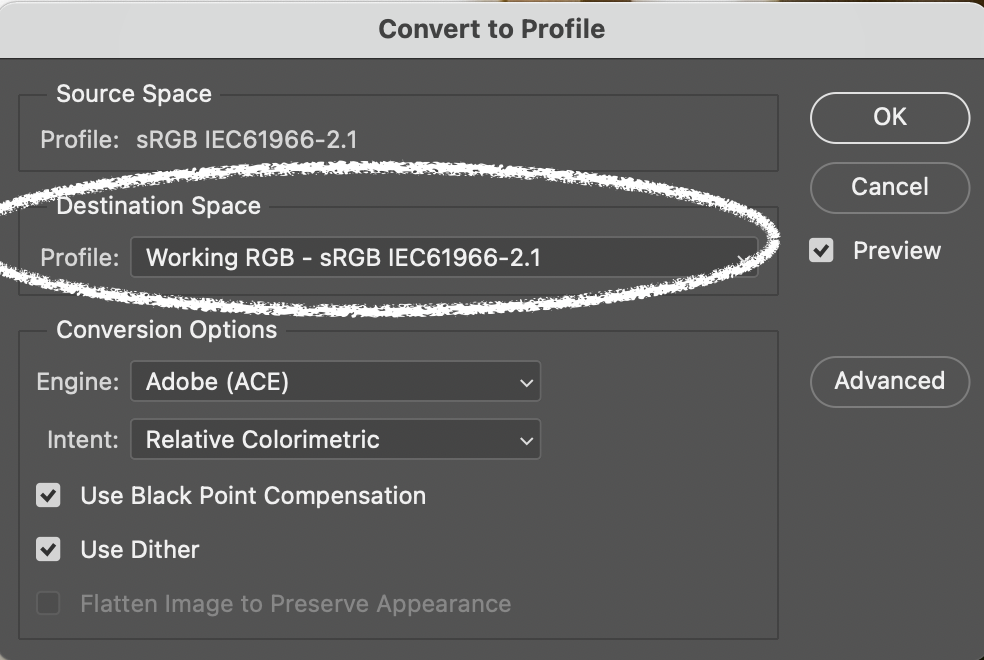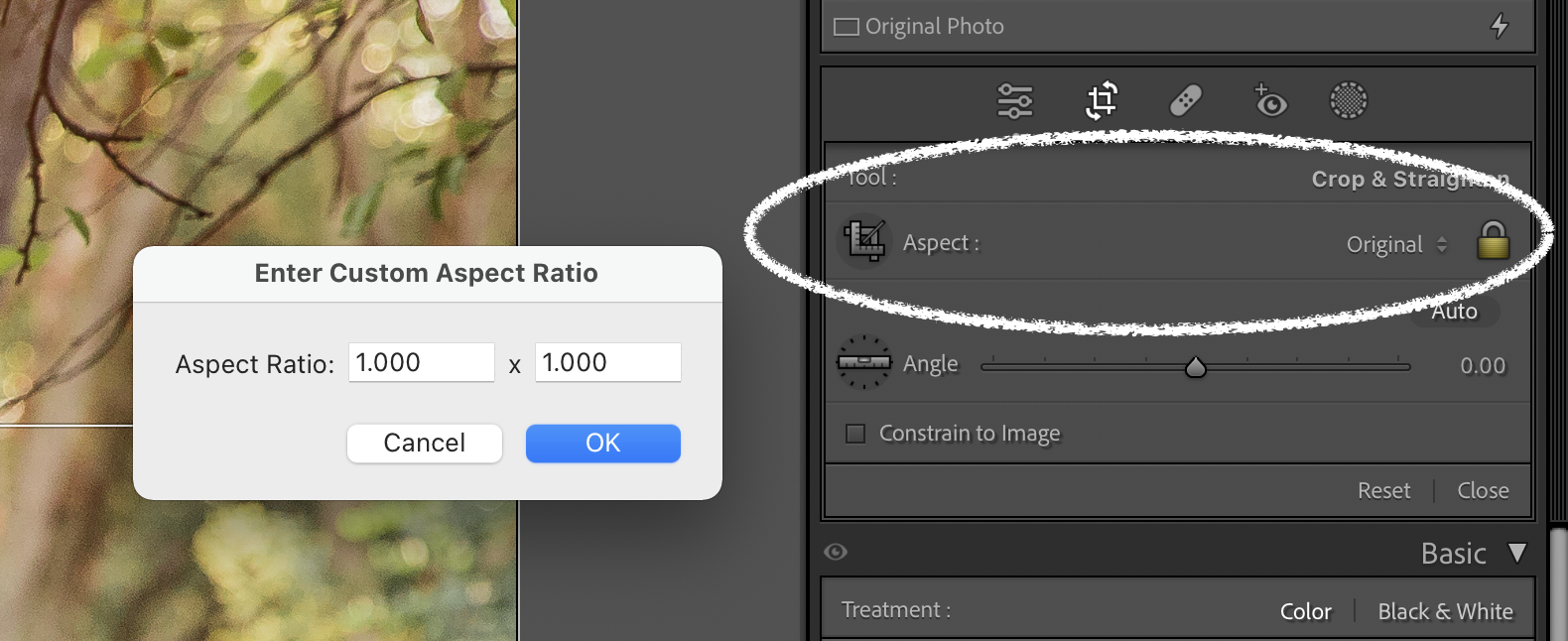EXPORT INSTRUCTIONS
LIMITING FILE SIZE
LIGHTROOM
File > Export
Lightroom Presets > Burn Full Size JPEGS
Export to > Harddrive
File settings > ☑️ Limit File size
1MB = 1000K
PHOTOSHOP
File > Export > Export as
File settings > Format: JPG
Adjust quality slider until file is the right size (file size is beside the thumbnail on the left)
MINIMUM PIXELS ON LONG EDGE
❗️Only required if your images are too small
LIGHTROOM
File > Export
Lightroom Presets > Burn Full Size JPEGS
Export to > Harddrive
Image Sizing > ☑️ Resize to Fit: Long Edge
Select desired pixel
PHOTOSHOP
Image > Image Size
Set desired pixels (change width for landscape images and height for portrait)
CHANGING COLOR SPACE
LIGHTROOM
File > Export
Lightroom Presets > Burn Full Size JPEGS
Export to > Harddrive
File settings > Color Space
PHOTOSHOP
File > Edit > Convert to Profile
Destination Space: select profile
Tip: sRGB is the best color profile when sharing photos online
HOW TO CHANGE IMAGE RATIO
LIGHTROOM
Develop > Crop
Aspect > either select a preset or select Enter Custom
Tip: Instagram's accepted image ratio is between 4:5 and 1.91:1, so keep your online portfolio images in this range. Submitted images for the book can be any ratio.
PHOTOSHOP
Image > Crop
Ratio > enter desired cropping ratio or select a preset
Tip: Instagram's accepted image ratio is between 4:5 and 1.91:1, so keep your online portfolio images in this range. Submitted images for the book can be any ratio.